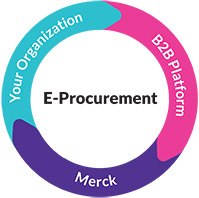SCWR-13912 - Add selector to Image Component
STEP 1.2 - Drag & Drop
Lorem Ipsum is simply dummy text of the printing and typesetting industry. Lorem Ipsum has been the industry's standard dummy text ever since the 1500s, when an unknown printer took a galley of type and scrambled it to make a type specimen book. It has survived not only five centuries, but also the leap into electronic typesetting, remaining essentially unchanged. It was popularised in the 1960s with the release of Letraset sheets containing Lorem Ipsum passages, and more recently with desktop publishing software like Aldus PageMaker including versions of Lorem Ipsum.
STEP 1.3 DialogBox
STEP 1.4 Pasting an image URL into the Image input field

Caption Title 1.4: Configure an image by pasting an image URL into the Image input fieldConfigure an image by pasting an image URL into the Image input field. Configure an image by pasting an image URL into the Image input fieldConfigure an image by pasting an image URL into the Image input fieldConfigure an image by pasting an image URL into the Image input fieldConfigure an image by pasting an image URL into the Image input field
Para seguir leyendo, inicie sesión o cree una cuenta.
¿No tiene una cuenta?